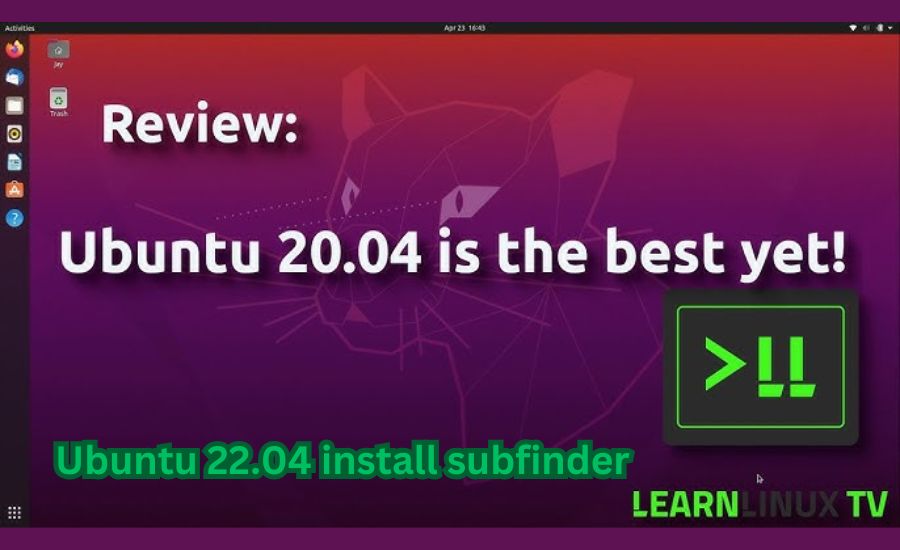If you want to ubuntu 22.04 install subfinder, you’ve come to the right place! A simple, step-by-step guide is provided in this blog, along with a step-by-step process to get Subfinder up and running quickly. Whether you’re new to Ubuntu or an experienced user, this guide covers you.
At VistaGlimpse, we aim to make tech easy and accessible for everyone. By following this guide, you’ll be ready to explore subdomain enumeration on your Ubuntu 22.04 system in no time.
What is Subfinder and Why Use It on Ubuntu 22.04?
Subfinder is a powerful tool used for discovering subdomains. It’s helpful when you’re working on security projects or testing websites. By using Subfinder, you can find hidden subdomains that could be important for your work. Many professionals prefer Subfinder because it’s fast and easy to use.
On Ubuntu 22.04, installing Subfinder is an excellent idea for anyone who wants to run subdomain enumeration tasks. It makes the whole process smooth, and you get more accurate results. If you are into cybersecurity or wish to explore websites more profoundly, Subfinder is a great tool.
Subfinder can quickly list subdomains for you, saving you much time. In the past, people had to check subdomains manually, but now, tools like Subfinder make it much more manageable. Keep reading to learn how to install Subfinder on Ubuntu 22.04.
Ubuntu 22.04 Install Subfinder: Quick Overview for Beginners
Before we jump into the installation steps, let’s quickly talk about what you need to do. First, you’ll need to update your system. Then, you’ll need to install Go, the programming language Subfinder relies on. After that, you can install Subfinder easily.
The good news is that Ubuntu 22.04 is a user-friendly operating system, and installing tools like Subfinder isn’t too complicated. Even if you are new to Linux, you can follow these steps quickly.
Once you install Subfinder, you can run it right from your terminal. Don’t worry if this sounds hard—it’s straightforward once you start. Next, we’ll guide you through each step.
Preparing Your System for Subfinder on Ubuntu 22.04

The first thing you need to do is prepare your system for the Subfinder installation. Before anything else, update your system. Open your terminal and type the following command: sudo apt update && sudo apt upgrade. This command will make sure your system has the latest updates and is ready for the installation process.
Next, make sure you have Go installed on your Ubuntu 22.04 system. The subfinder is written in Go, so you must install it first. If you don’t have it installed yet, don’t worry. We’ll walk you through it in the next step.
Once your system is updated and Go is installed, you’re ready to install Subfinder. Getting your system ready is essential to avoid any problems during installation.
Step-by-Step Guide to Installing Subfinder on Ubuntu 22.04
Now that your system is ready, let’s move on to the installation. Start by downloading Go, the programming language Subfinder needs. You can download Go by typing: sudo apt install golang. After that, you’ll need to set the environment variables for Go to work correctly.
Next, it’s time to install Subfinder on Ubuntu 22.04. Use the following command: go install -v github.com/projectdiscovery/subfinder/v2/cmd/subfinder@latest. This command installs Subfinder and makes sure you have the latest version.
Finally, after Subfinder is installed, you’ll want to check that everything is working. Type subfinder -h in your terminal to see if Subfinder is running. You’re now ready to start using Subfinder to explore subdomains!
Key Benefits of Using Subfinder on Ubuntu 22.04
Subfinder offers many benefits, mainly when used on Ubuntu 22.04 install subfinder. First of all, it’s fast. Subfinder can quickly scan and find subdomains without slowing down your system. This makes it an excellent tool for cybersecurity experts or anyone who needs to find subdomains quickly.
Another significant benefit is that Ubuntu 22.04 install subfinder is open source. Anyone can contribute to its improvement, and you can use it for free. On Ubuntu 22.04 install subfinder, Subfinder works smoothly, and you won’t face many issues.
Finally, using Subfinder helps you stay ahead in cybersecurity. By finding hidden subdomains, you can spot security issues before they become big problems.
How to Install Go Before Setting Up Subfinder on Ubuntu
As mentioned earlier, the Subfinder needs to Go to work properly. To install Go, open your terminal and type: sudo apt install golang. Installing Go on Ubuntu 22.04 install subfinder will download and install the latest version of the system.
After installing Go, you’ll need to set environment variables. This helps your system know where Go is located. Type the following command: export PATH=$PATH:/usr/local/go/bin to set the correct path.
Once you’ve installed Go, you can install Subfinder on Ubuntu 22.04. Having Go installed ensures that the Subfinder runs smoothly without any issues.
Ubuntu 22.04 Install Subfinder: Verifying the Installation

After you have Ubuntu 22.04 install subfinder, the next step is to make sure everything is working as expected. To verify the installation, open your terminal and type subfinder -h. This command will show you all the options and commands available in Subfinder.
If you see the list of options, congratulations! Your installation was successful. If not, don’t worry. We’ll go over some troubleshooting steps in a later section.
Verifying the installation is crucial because you want to make sure everything is set up correctly before you start using Subfinder. Once verified, you can move on to using Subfinder for your projects.
How to Run Subfinder Commands on Ubuntu 22.04
Now that Ubuntu 22.04 install subfinder, it’s time to use it. Running a Subfinder is simple. Just open your terminal and type subfinder -d example.com. Replace “example.com” with the domain you want to scan.
Subfinder will quickly list all the subdomains associated with the domain you entered. You can also use different options, such as saving the results to a file. Just add -o output.txt to your command.
Subfinder makes it easy to discover subdomains, and using it is as simple as typing a few commands in your terminal.
Troubleshooting Subfinder Installation on Ubuntu 22.04
If you encounter any issues during the installation, don’t panic. Troubleshooting the Ubuntu 22.04 install subfinder is easy. The most common problem is missing Go. Make sure you have Go installed before installing Subfinder.
Another issue could be environment variables. Double-check that you have set the Go path correctly. If the problem persists, you can also try reinstalling Ubuntu 22.04 install subfinder.
Most installation issues can be solved by following the steps again carefully. If all else fails, the Subfinder community is beneficial and can assist you.
Ubuntu 22.04 Install Subfinder: Common Mistakes to Avoid
When installing Ubuntu 22.04 install subfinder, there are a few common mistakes to avoid. The first mistake is not updating your system before installation. Always run sudo apt update before installing any new software.
Another mistake is forgetting to install Go. Subfinder relies on Go, so you must ensure it’s installed first. Additionally, forgetting to set environment variables can cause problems during installation.
Avoid these mistakes by following the steps in this guide, and your Subfinder installation should go smoothly.
Subfinder vs Other Subdomain Enumeration Tools on Ubuntu 22.04

Subfinder is one of many subdomain enumeration tools available for Ubuntu 22.04 install subfinder. So how does it compare? One of the most significant advantages of Subfinder is its speed. It’s much faster than many other tools like Amass or Assetfinder.
Another advantage is its simplicity. Ubuntu 22.04 install subfinder is easy to use, even for beginners. You can install it quickly and use it with just a few commands. Other tools might require more complex setups.
Overall, Subfinder is an excellent choice if you’re looking for a fast, reliable, easy-to-use tool for finding subdomains.
How to Update and Maintain Subfinder on Ubuntu 22.04
Once Subfinder is installed, it’s essential to keep it updated. Updating the Ubuntu 22.04 install subfinder is easy. Just open your terminal and type: go install -v github.com/projectdiscovery/subfinder/v2/cmd/subfinder@latest. This command will update Subfinder to the latest version.
Keeping Subfinder updated ensures you always have the latest features and security patches. It’s a good habit to check for updates regularly.
Maintaining a Subfinder is simple, and you won’t need to do much besides occasional updates. Just make sure your system stays in good shape by updating regularly.
Automating Subfinder Tasks on Ubuntu 22.04
To save time, you can automate Ubuntu 22.04 install subfinder. This is helpful if you need to run Subfinder frequently. You can create scripts that automatically run Subfinder on a schedule.
For example, you can use the cron command in Linux to schedule Subfinder tasks. This way, the Subfinder will run when you choose, and you can check the results later.
Automating tasks is a great way to make your workflow more efficient, especially when working on large projects.
Advanced Usage: Configuring Subfinder on Ubuntu 22.04
If you want to take your use of### 14. Advanced Usage: Configuring Subfinder on Ubuntu 22.04
Once you’ve mastered the basics of using Ubuntu 22.04 install subfinder, you can explore its advanced features. Subfinder offers a range of configuration options that allow you to customize its functionality. For instance, you can use API keys to improve its performance and accuracy.
To configure Subfinder, locate its configuration file, which is typically stored in the .config/subfinder/config.yaml directory. In this file, you can add API keys for various services like Shodan and Censys. This enhances the Subfinder’s ability to find more subdomains by accessing external resources.
Advanced users might also want to fine-tune Subfinder’s settings to suit specific needs. You can adjust timeouts, retries, and more. These configurations help make Subfinder even more powerful when scanning large domains.
Securing Subfinder for Safe Use on Ubuntu 22.04

When using tools like Subfinder, it’s essential to think about security. Running Ubuntu 22.04 install subfinder is generally safe, but you should always take precautions. First, ensure your system is secure by keeping Update it with the latest security patches.
Additionally, when using API keys for external services, make sure they are kept private. Do not share your configuration file publicly; API keys and sensitive information may be contained in it. You can also set up firewall rules to monitor outgoing traffic from Subfinder, ensuring it’s not accessing unauthorized data.
Finally, always use Subfinder ethically. Ensure you have permission to scan domains before running the tool, as scanning without consent could lead to legal issues.
Conclusion
In this guide, we walked through how to Ubuntu 22.04 install subfinder step by step. With Subfinder, you can quickly discover subdomains, Cybersecurity enthusiasts will find it a valuable tool. The installation process is simple, and once you have it set up, running the tool is very straightforward.
Remember, Subfinder is robust and works best when used correctly. Keep your system updated and secure, and always use Subfinder ethically. By following these steps, you’ll be ready to explore websites and find hidden subdomains with ease!
You Should Know: CY7C65215 Software
FAQs About Ubuntu 22.04 install subfinder
Q: What is Subfinder used for?
A: Subfinder is used for discovering subdomains of a website, which helps in security testing and monitoring.
Q: Can I install Subfinder on Ubuntu 22.04?
A: Yes, Subfinder can be easily installed on Ubuntu 22.04 by following a few steps, including installing Go first.
Q: Do I need to Go to run Subfinder?
A: Yes, Subfinder is built in Go, so you must install Go on your system before installing Subfinder.
Q: How can I verify the Subfinder installation on Ubuntu 22.04?
A: You can verify the installation by typing subfinder -h in your terminal. This will display the available options if installed correctly.
Q: Is Subfinder free to use?
A: Yes, Subfinder is an open-source tool, and it is free to use.
Q: How can I update Subfinder on Ubuntu 22.04?
A: You can update Subfinder by running the command: go install -v github.com/projectdiscovery/subfinder/v2/cmd/subfinder@latest.
Q: Can I automate Subfinder tasks on Ubuntu?
A: Yes, you can automate Subfinder tasks using cron or shell scripts to schedule regular scans.
Q: Is it safe to use Subfinder?
A: Yes, it’s safe, but ensure you have permission to scan domains and keep your system secure with the latest updates.