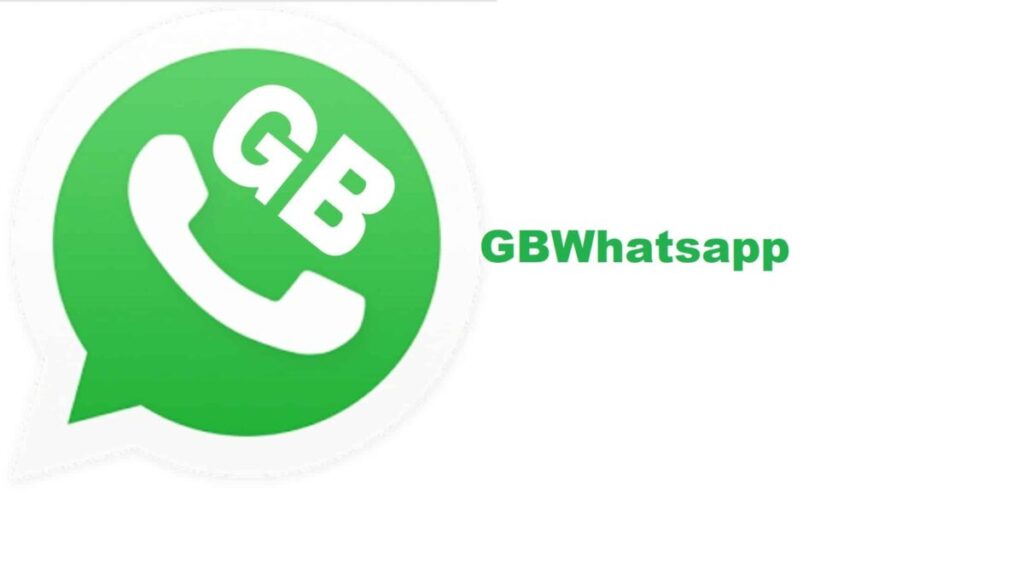In the bustling world of instant messaging, staying responsive can be a challenge, especially for professionals who manage multiple conversations or small business owners who need to keep in touch with customers regularly. GB WhatsApp an enhanced version of the popular WhatsApp messenger, offers a practical feature to address this: auto-replies. This function allows users to set up automated responses to messages, ensuring that every contact receives a timely reply, even when you’re busy. This article provides a detailed step-by-step guide on how to set up auto-replies in GB WhatsApp.
Benefits of Auto-Replies in GB WhatsApp
Auto-replies in GB WhatsApp can be incredibly beneficial, particularly for:
Business Communication: Automatically respond to customer inquiries, providing immediate customer service even outside of regular business hours.
Personal Use: Inform friends and family of your unavailability when you are driving, sleeping, or engaged in other activities where you cannot respond immediately.
Step-by-Step Guide to Setting Up Auto-Replies
Step 1: Install GB WhatsApp
First, ensure that you have GB WhatsApp installed on your device. Since GB WhatsApp is not available on the Google Play Store or Apple App Store, you will need to download it from a third-party website. It’s crucial to use a reputable and secure source to download the GB WhatsApp APK file.
Step 2: Access GB Settings
Once GB WhatsApp is installed:
Open GB WhatsApp on your device.
Tap the three dots in the upper right corner to open the menu.
Select ‘GB Settings’ to access the extended features exclusive to GB WhatsApp.
Step 3: Navigate to Auto-Reply Feature
In the GB Settings menu:
Scroll down to find and select the ‘Auto-Reply Message’ option.
This will open the auto-reply settings where you can manage and set up your automated messages.
Step 4: Configure Auto-Reply Settings
To set up auto-replies:
Ensure the ‘Auto-Reply Message’ toggle at the top right corner is turned on.
Tap on the ‘+’ icon in the bottom right corner to create a new auto-reply.
Step 5: Create Auto-Reply Message
Message: Enter the text you want to send as an auto-reply. For instance, “Thank you for your message. I am currently unavailable but will get back to you as soon as possible.”
Receiver: Choose who will receive the auto-replies. Options include ‘Everyone’, ‘My contacts’, ‘My contacts except…’, ‘People not in my contacts’, and ‘Specific contacts’. Click here for GB WhatsApp Download with most advanced features.
You may also read about: eid gifts for husband
Reply Type: You can choose to send the reply for all messages or only specific messages that contain certain keywords.
Schedule: Set a schedule for when the auto-reply should be active. You can configure it to always send, or only at specific times.
Step 6: Save and Activate
After configuring your settings:
Tap the ‘Add’ button at the top of the screen to save your auto-reply.
Ensure that the auto-reply feature is enabled in the main auto-reply settings page.
Tips for Effective Auto-Replies
Clarity: Keep your auto-reply messages clear and concise.
Information: Include essential information, such as when you expect to be available again or alternative contact information if urgent.
Politeness: Always keep the tone of your auto-replies polite and professional.
Conclusion
Setting up auto-replies in GB WhatsApp can significantly enhance your messaging efficiency, ensuring that you maintain great communication standards even when you’re unable to respond immediately. By following these simple steps, you can ensure that your contacts are not left waiting, thereby improving your responsiveness and professionalism. As always, exercise caution when downloading and installing apps like GB WhatsApp from third-party sources to avoid security risks.